need to enter the information about the account where you want to receive money.
i. Account Name: You can enter any name you like. For example: “My Account” (required field).
ii. (BIC) IFSC Code: Enter your bank BIC code. If you are using Bitcoin, enter BTC.
iii. Bank Name: Enter your bank name
iv. Your bank card number: optional field.
v. Account number: Enter the number of your Bank account or the number (name) of the account on the selected payment system. If you have chosen Western Union’s service, please write your first and last name here (required field).
vi. Last name: Enter the surname of the account holder (required field).
vii. First name: Enter the first name of the account holder (required field).
viii. Middle name: (optional field).
ix. Full bank details of the account: Enter full details of your bank account or information about your account in one of the payment systems. You should enter enough information so that the other participant would be able to transfer money to you.
After the filling in of the specified fields, re-check that all the entered data is correct and push the "Save" button
Great! your account is setup and you are set to start Providing Help and Get Help.
Click on Provide help on your dashboard as shown below:
It will bring you to the next stage like below:
It will bring you to the next stage like below:
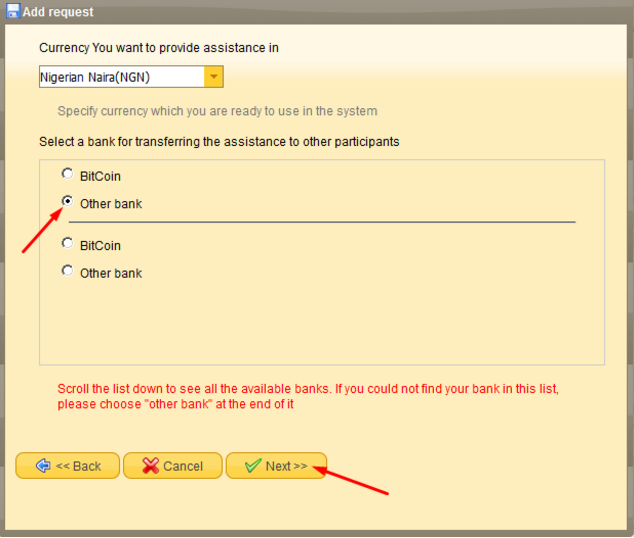
It will bring you to the next stage like below:
....you have to repeat the same amount in the box .
It will bring you to the next stage like below:
click on NEXT, THEN RETURN TO YOUR DASHBOARD.
This is just how to provide help on MMM, hope it helps!
After following the above steps, now your dashboard looks different, like something being added.
Now you need to wait for your PH order to be matched with another participants GH order, the sweet thing with this ideology of MMM is that your cash stays with you until the order is been matched and you pay.
So after waiting patiently and you are matched with other participant this is how it will look like
Click on the order and you will see the contacts of the recipient and the data of the participant account where you will need to transfer the money to. When you click on ,it will display the participant details like bank account, bank name, participant name ,both your guider and the participant guider name and phone numbers etc. It will look like the box below:
After you must have completed the payment, please click on the order and in the opened window "Detailed order information", scroll down and click "I completed this payment".
As shown below:
On the next page, attach a screenshot of your payment as a confirmation of your transfer. To do this, click on the button "Browse file" and select the appropriate file. When the image is uploaded, click "Next." On the next page, check again that you did everything right and click "Next." .. ..just as below:
After you must have succeeded in uploading your prove of payment, on the indicated box above, type in I have made the payment or i have completed the payment, either way , its just a comment that shows you have paid.
In addition, you indicated that you have made the payment, and the circle on the left of the order was half-green. As soon as the other participant will confirm receipt of the money, order will be executed and the circle will become completely green....just as below:
CONGRATS!




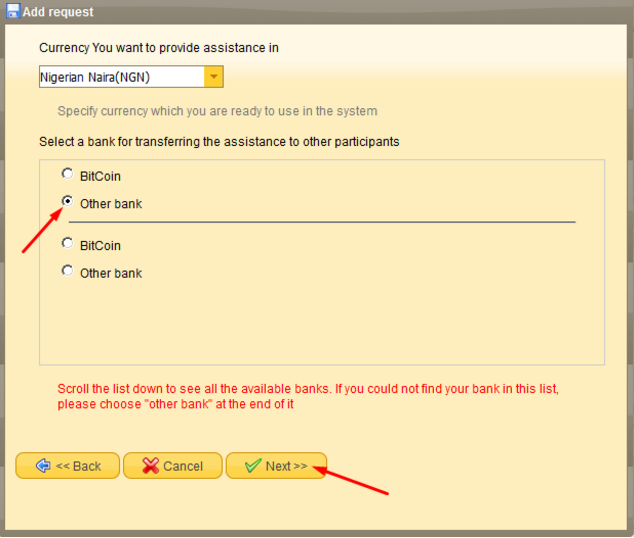







this steps really works
ReplyDelete